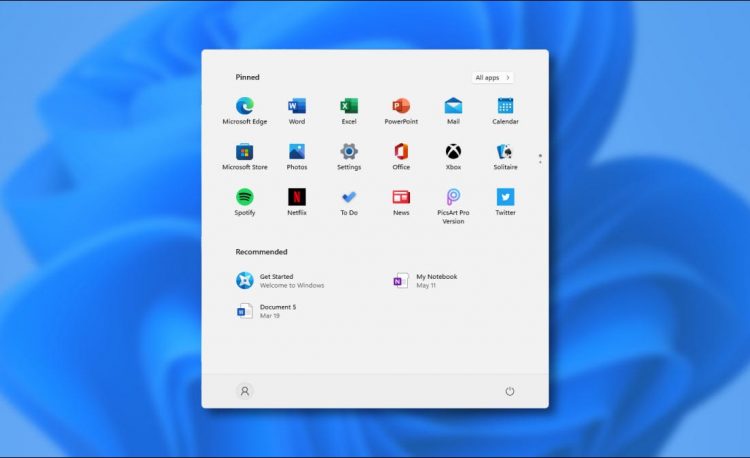For installing Windows 11, your computer must be eligible for carrying it out. Through the PC Health Check app, you can check the eligibility of your PC for Windows 11.
One thing that must be noted before proceeding out with the tutorial is that the Windows 11 Preview Build may cause bugs issues, that is because it is for developers only. It can cause functionality issues on your PC so consider consequences before installing. You can also install it on some spare PC or to the one you don’t usually use for daily use.
Windows 11 has amazing new features with animations, excellent support for Android, awesome and speedy performance, etc.
Back up some important data beforehand in case if things get messed up because of bugs.
So let’s get started.
Sign Up For Windows Insider Program;-
Those who are already with Windows Insider Program would get the Windows 11 update in the settings menu.
But if you are not, let’s first sign up for the program.
First Step;- Turn On Optional Diagnostic Data
The first and foremost step would be turning on the optional diagnostic data as it would collect feedback from your usage to the new OS.
- Go to “Settings” on Windows 10.
- Move to “Privacy Menu”.
- Enable “Optional Diagnostic Data” Which would be under the Diagnostics & Feedback menu.
Second Step;- Sign-Up For Windows Insider Program
- Go to “Settings”.
- Move to “Update & Security”.
- Choose “Windows Insider Program”.
- Press on “Get Started”.
- Select “Link an account” and select your “Microsoft Account” from the list.
- Press Continue, and Windows would let you pick your Insider settings.
- Select “Dev Channel” and click the Confirm button at the bottom.
- After agreeing to the terms and conditions and restart your Windows computer.
- All sorted out to start with Windows 11.
If you could not sign-up for the Windows Insider Program from the settings, you can also use the website.
- Visit the website of the Windows Insider Program.
- On the home page, click on Register.
- Sign in to Microsoft Account same as Windows 10 PC.
- Agree to the terms and conditions.
- You have successfully signed in to the Windows Insider Program for windows 11 updates.
3rd Step;- Install Windows 11 Insider Preview
Now it is time to download Windows 11 build.
- Go to the “Settings App”.
- Click Update and Security Menu.
- Select “Windows Update”.
- Click on “Check” for updates.
- Windows 11 update would appear.
- Download it.
It would take some time to download. And after it is installed, go ahead and check out the new features.
Source: thehacktoday