Windows 11 includes at least 18 stylish new desktop wallpaper images created by Barcelona-based Six N. Five Studio. At 3840×2400 resolution, each one meets the 4K standard, and they’re organized into six themes. Let’s take a look at them.
Windows Light and Dark Themes

The default Windows 11 wallpaper features an abstract blue-layered object that resembles smooth, swirled fabric. It’s available on a light gray background for the “Windows (light)” theme and on a dark background for the “Windows (dark)” theme.
Glow

The “Glow” theme includes four variations of a similar spherical object (evocative of a planet in space) lit by different colored lights, with strong hues of green, blue, magenta, and purple.
Captured Motion

The “Captured Motion” theme features abstract swirls, ribbons, layers, and bubbles lit with a mostly red, orange, and purple palette. Some of the abstract materials in the wallpapers feature fabric-like textures that add surprising detail to each image.
Sunrise
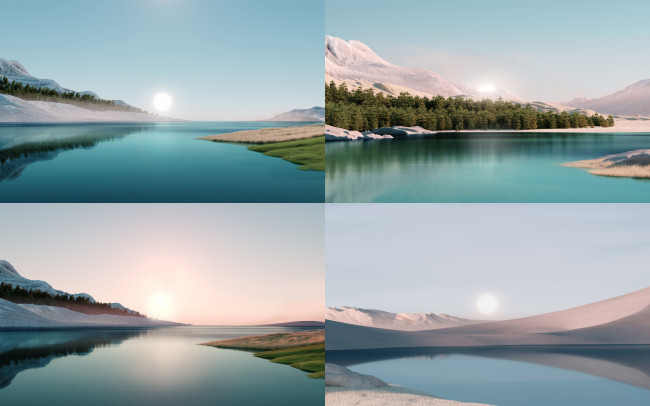
The “Sunrise” theme showcases four photographic-quality landscapes that depict sunrises over a tundra-like terrain featuring a mixture of ice, grasses, mountains, and evergreen forest. Each image also includes a body of water near the center that reflects the sun and portions of the terrain around it.
Flow

“Flow” continues the style seen in the default Windows light and dark themes (with the swirling blue object) and builds off of it with desaturated abstract swirls colored light blue, light green, pink, and gray. They’re simple and elegant.
Create Your Own Themes

Of course, like every version of Windows, you can also set your own desktop wallpapers from any image on your PC if you open Settings and navigate to Personalization > Background. And you can even craft them into custom themes with matching Windows highlight colors, light and dark mode, and more. Have fun!
RELATED: Windows 11: What’s New In Microsoft’s New OS
Source: How-to-Geek
